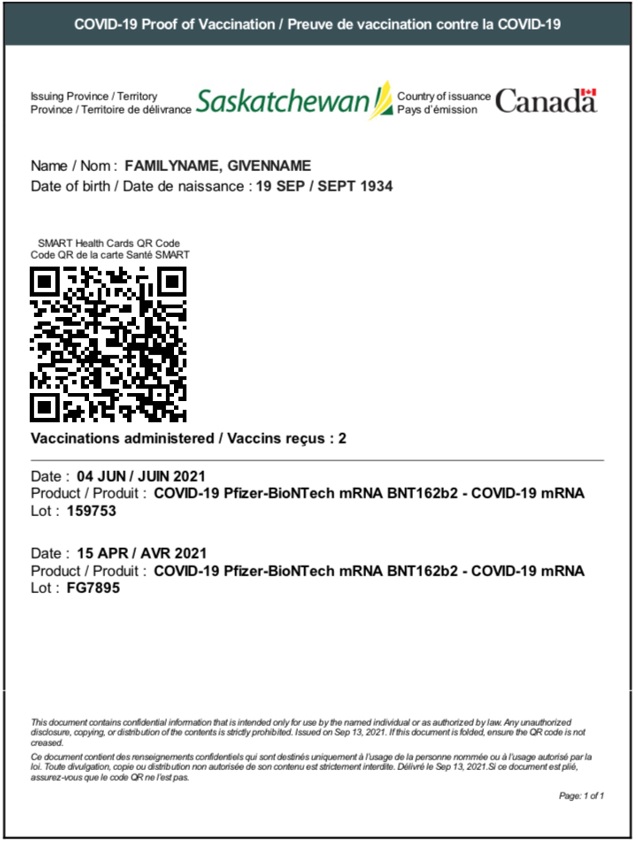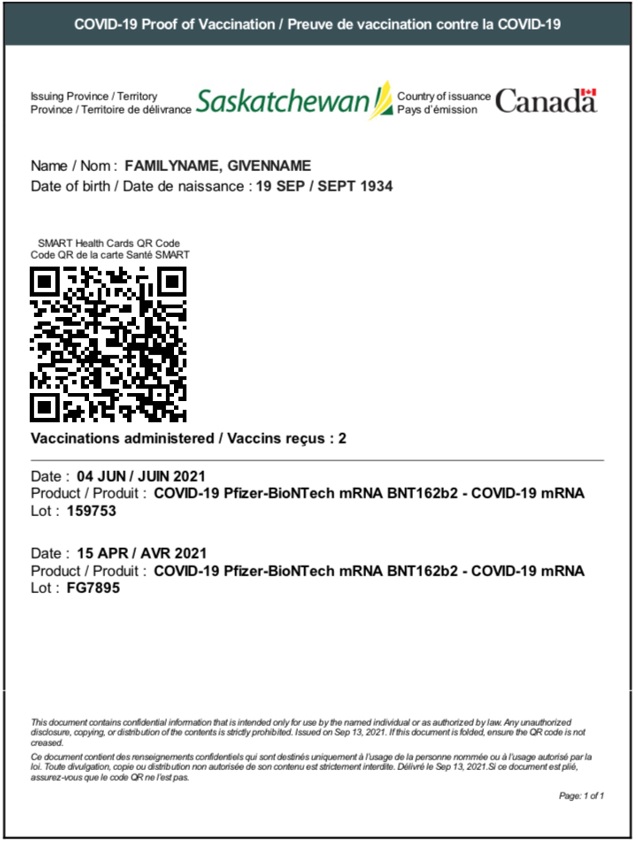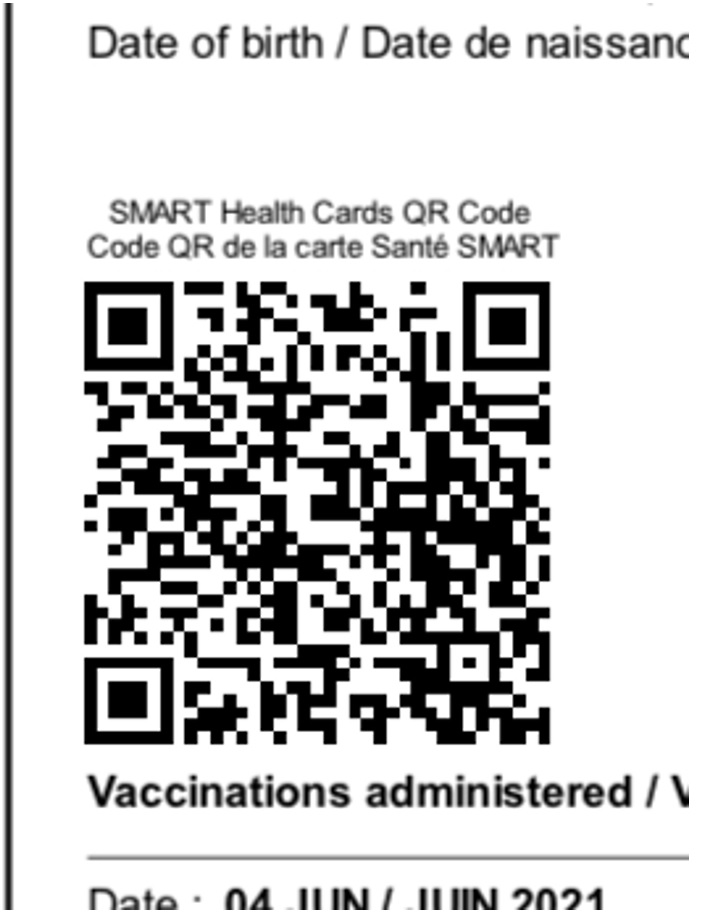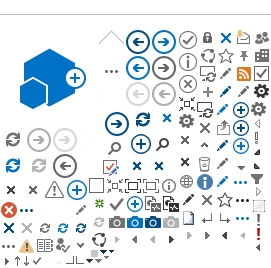Accessing your COVID-19 Vaccination Record with QR Code from your mobile device
Step 1 – Sign up for MySaskHealthRecord
Visit
https://publicroot.ehealthsask.ca/sites/eHealthSaskUAT/MySaskHealthRecord and follow the steps to sign up for an account
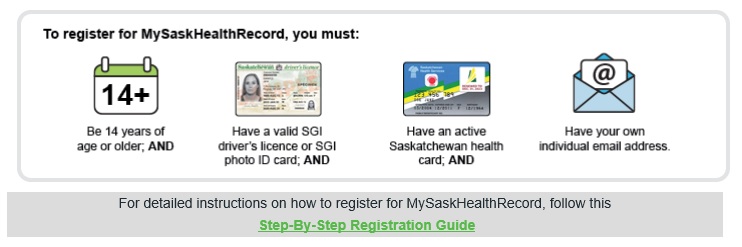
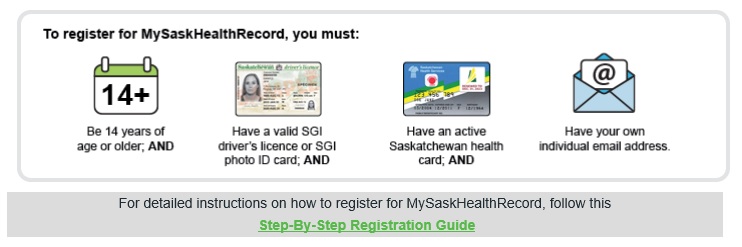
Step 2 – Log in to your MySaskHealthRecord account
www.ehealthsask.ca
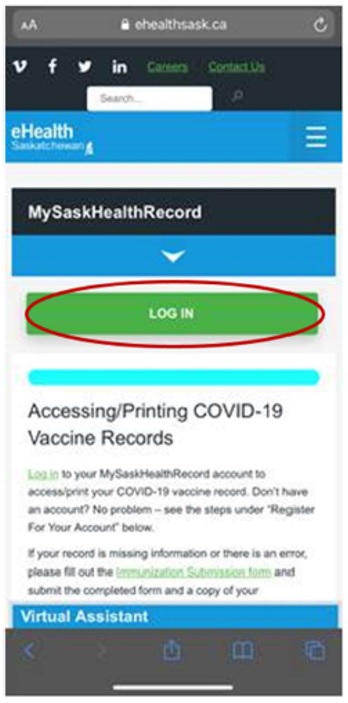
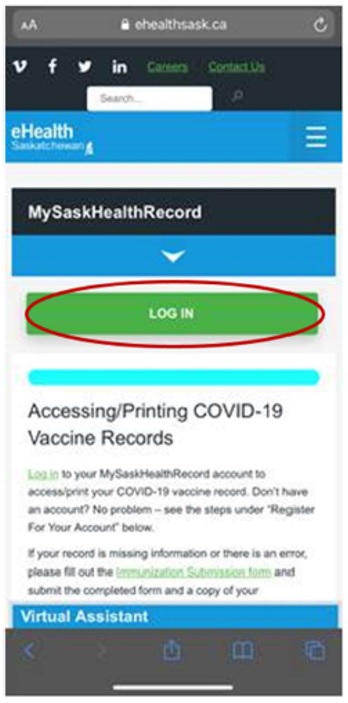
Step 3 – Accessing Proof of Vaccine Certificate
Tap on “Access and Print your COVID-19 vaccination record”
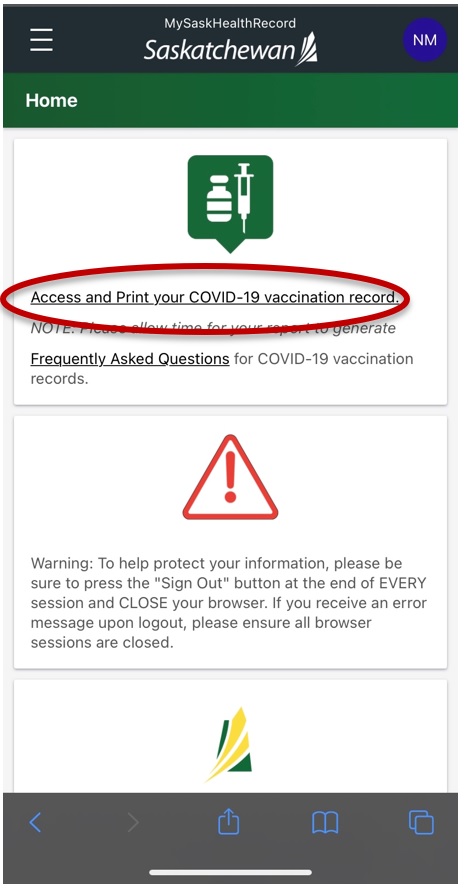
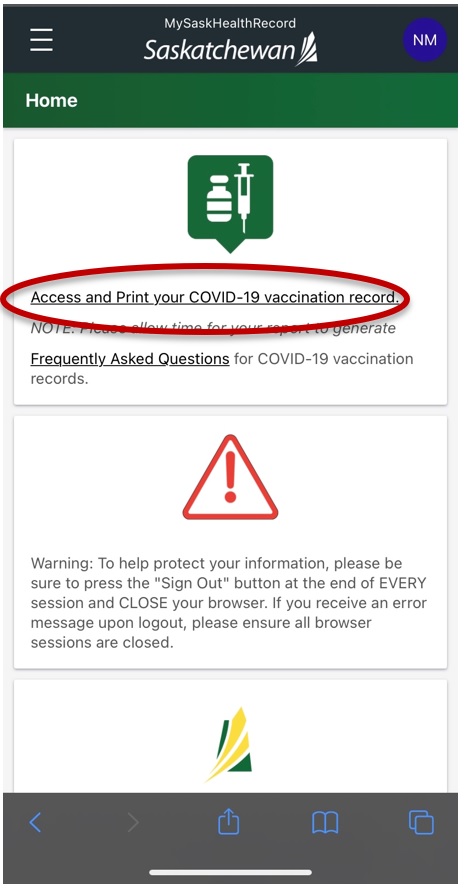
Step 4 - Accessing Proof of Vaccine Certificate
Tap on the “COVID-19 Vaccination Certificate” button
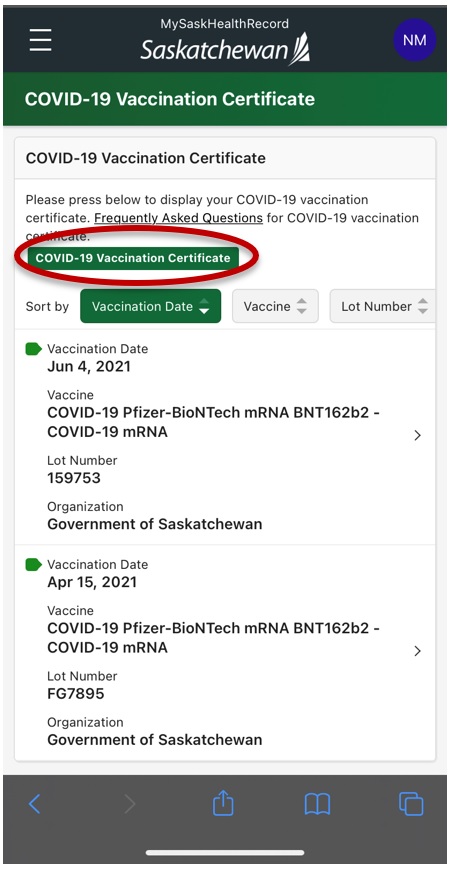
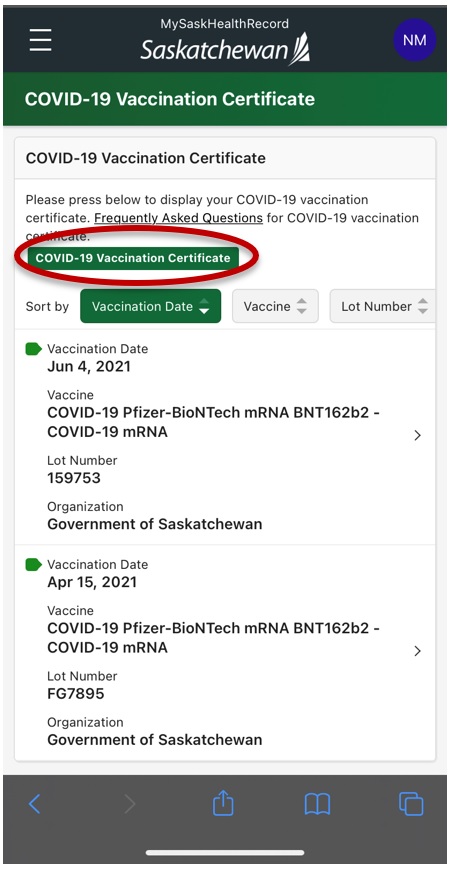
Step 5 – View your vaccine certificate
This is what you see next – your QR code and vaccines administered.
It can be screen captured now on your device (save it somewhere like a photo album, so it’s easy to call up and have ready). There’s another opportunity to do this at Step 7.
Or, you can select the green “View” button to see the full certificate
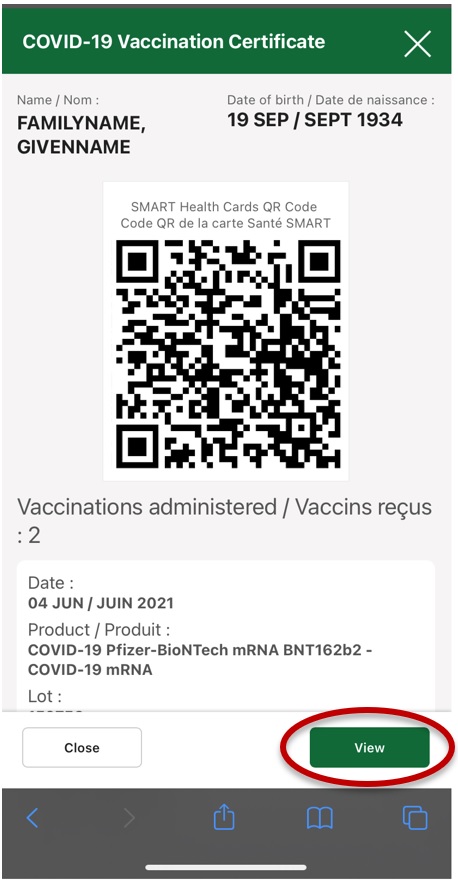
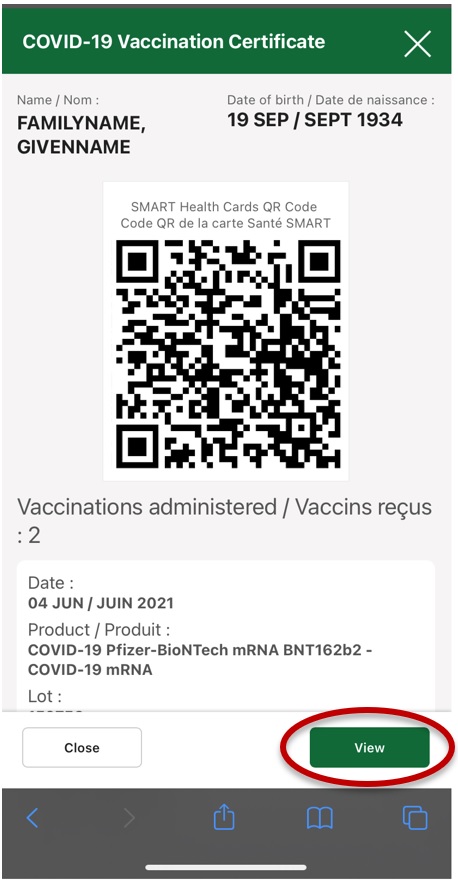
Step 6 – Choose your certificate format
This is the next screen you will see.
Download/Print PDF –Tap this button to view or save your certificate in PDF format on your mobile device.
Download vaccine certificate file to upload to applications – Tap this button to download a SMART health card file (i.e. your vaccine certificate) for use in other apps that accept this file.
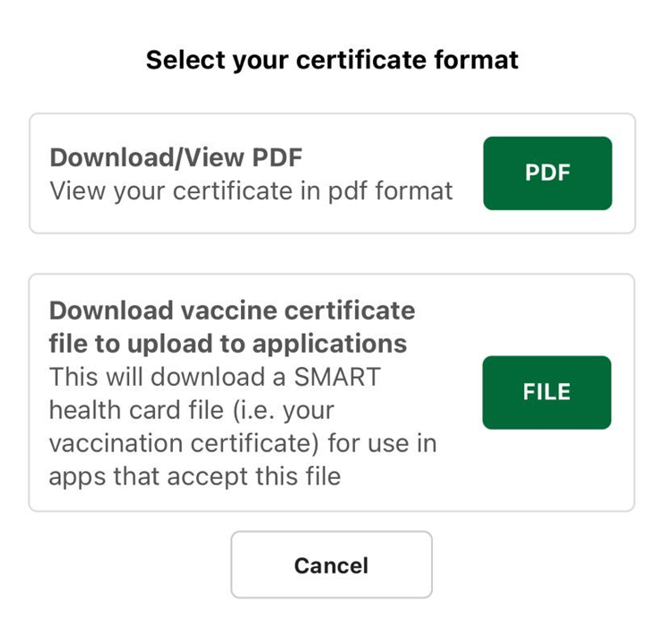
Step 7 – Save/download/screenshot your vaccine certificate
- This is what your full COVID-19 Vaccination Certificate will look like.
- It can be saved for use when required, or screen captured on your device (save it somewhere like a photo album, so it's easy to call up and have ready).