1. You will receive an invite email to your inbox.
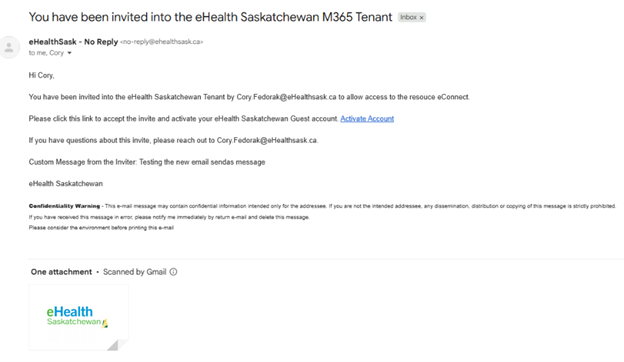
![]()
2. Click the Activate Account link to start the acceptance process.
3. Sign in by entering your email address and clicking “next"
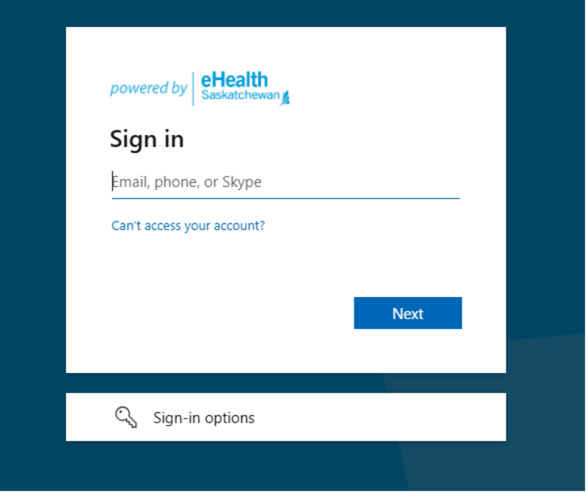
4. Enter the code that you receive to your email address.
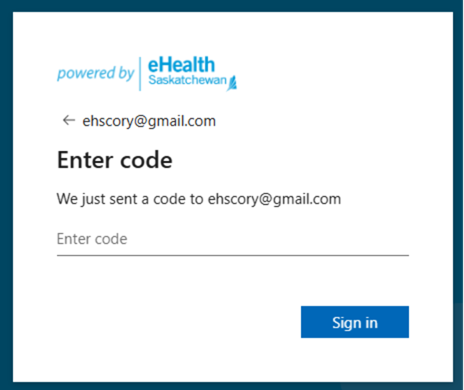
![]()
Here's a sample of what that email will look like if using an email account like Gmail:
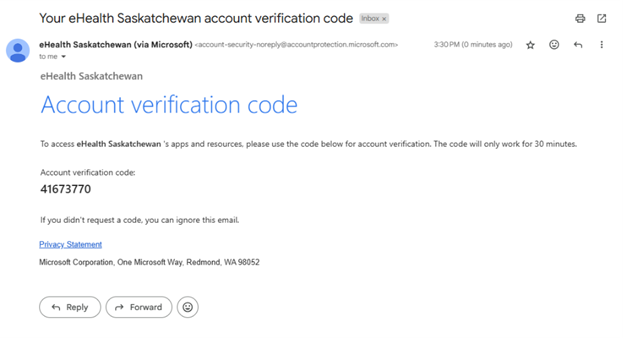
![]()
Note: The Email Code is used by the Identity Directory (Entra) to validate the user is who they claim to be, as the account does not have a password within our system. Not all external guest accounts will receive the email code, accounts that are Microsoft accounts or part of a third-party Identity system may have other authentication methods. Ex. Gov.sk.ca.
Further down, the user will be forced to setup Multifactor authentication within the eHealth system for added security and validation.
5. Accept the permission request.
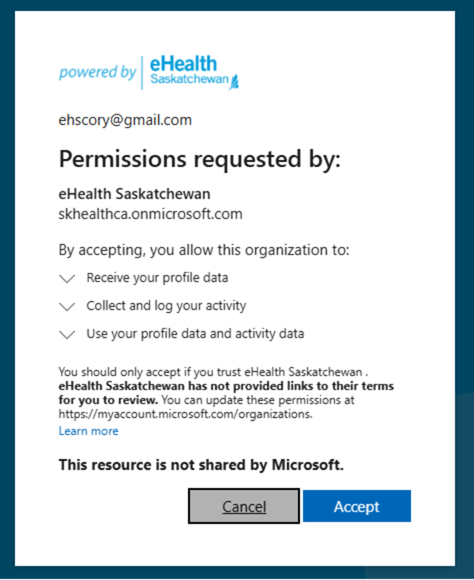
![]()
6. Click next to setup Microsoft Authenticator for Multifactor Authentication. MS Authenticator mobile app is a secure convenient way to perform a multifactor authentication, which is required to access M365 services.
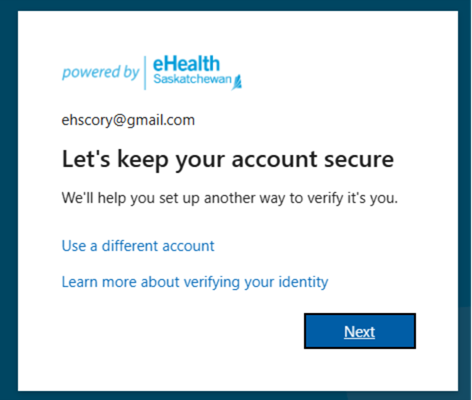
![]()
7. Follow the onscreen prompts to register your mobile phone and Microsoft Authenticator App.
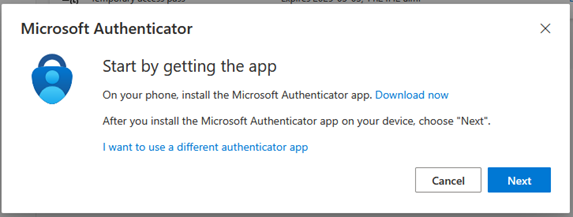
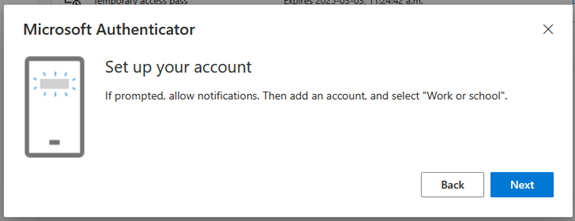
8. Open the Microsoft Authenticator App on your mobile phone.
9. Click the three dots or + sign (depending on your phone OS).
10. Choose Work/School account.
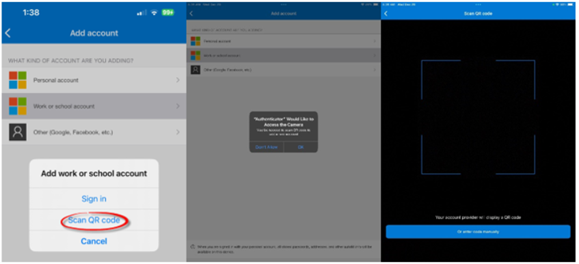
11. Scan the QR code on your computer screen and click Next.
12. On your mobile phone, enter the two numbers showing on your computer screen.
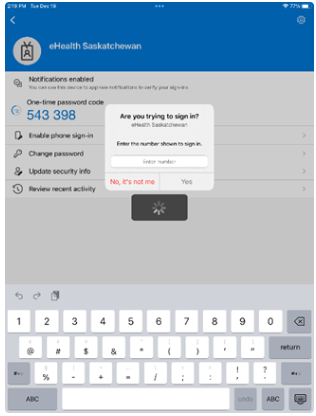


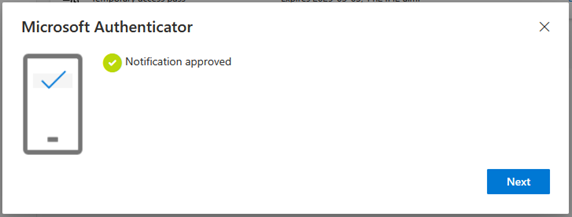

13. You have now completed registration for Microsoft Authenticator and will have an account within the eHealth Tenant.
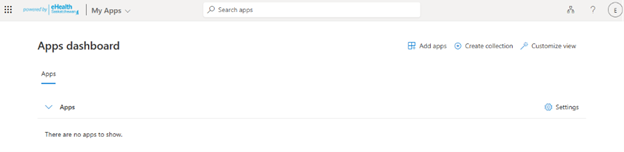
![]()
14. Depending on the resource being accessed, the user may receive other emails about accessing those resources.
